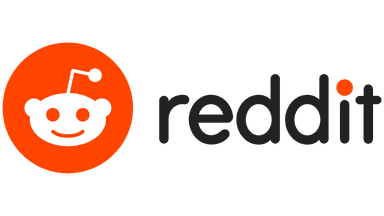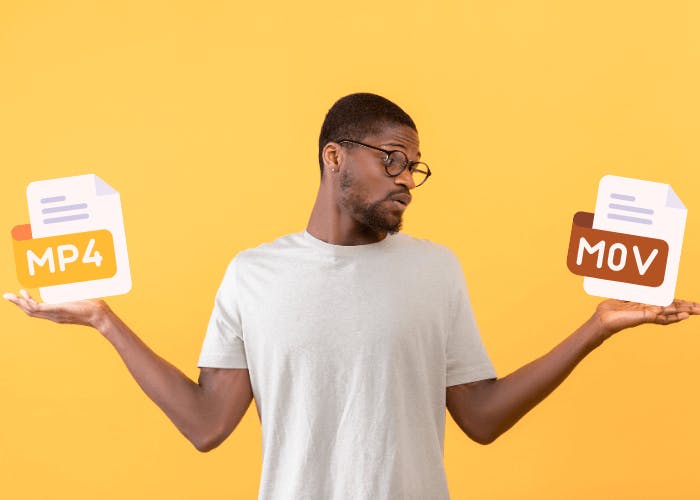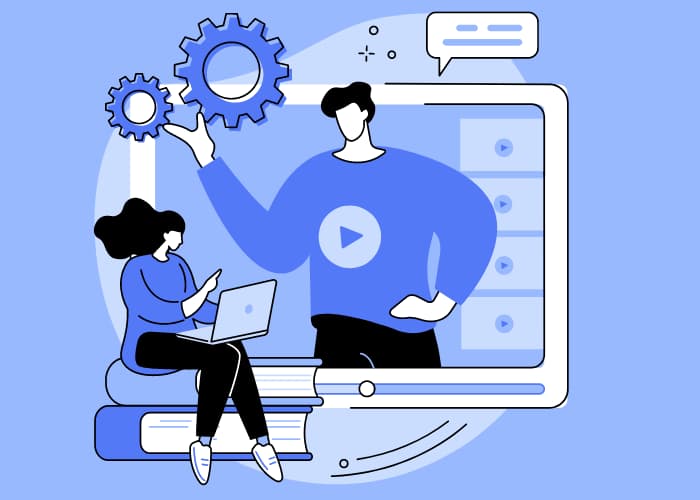
Effortless video compression for Mac
ShrinkIt compresses large video files to less than half its original size. Send and upload your video files via SMS, email, or online faster even when the space is limited.
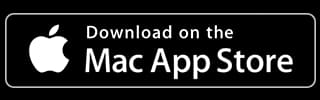






Easy to Shrink Videos
Streamline your videos with ShrinkIt's suite of features
Our intuitive suite of features simplifies video compression, offering seamless automation and space optimization.
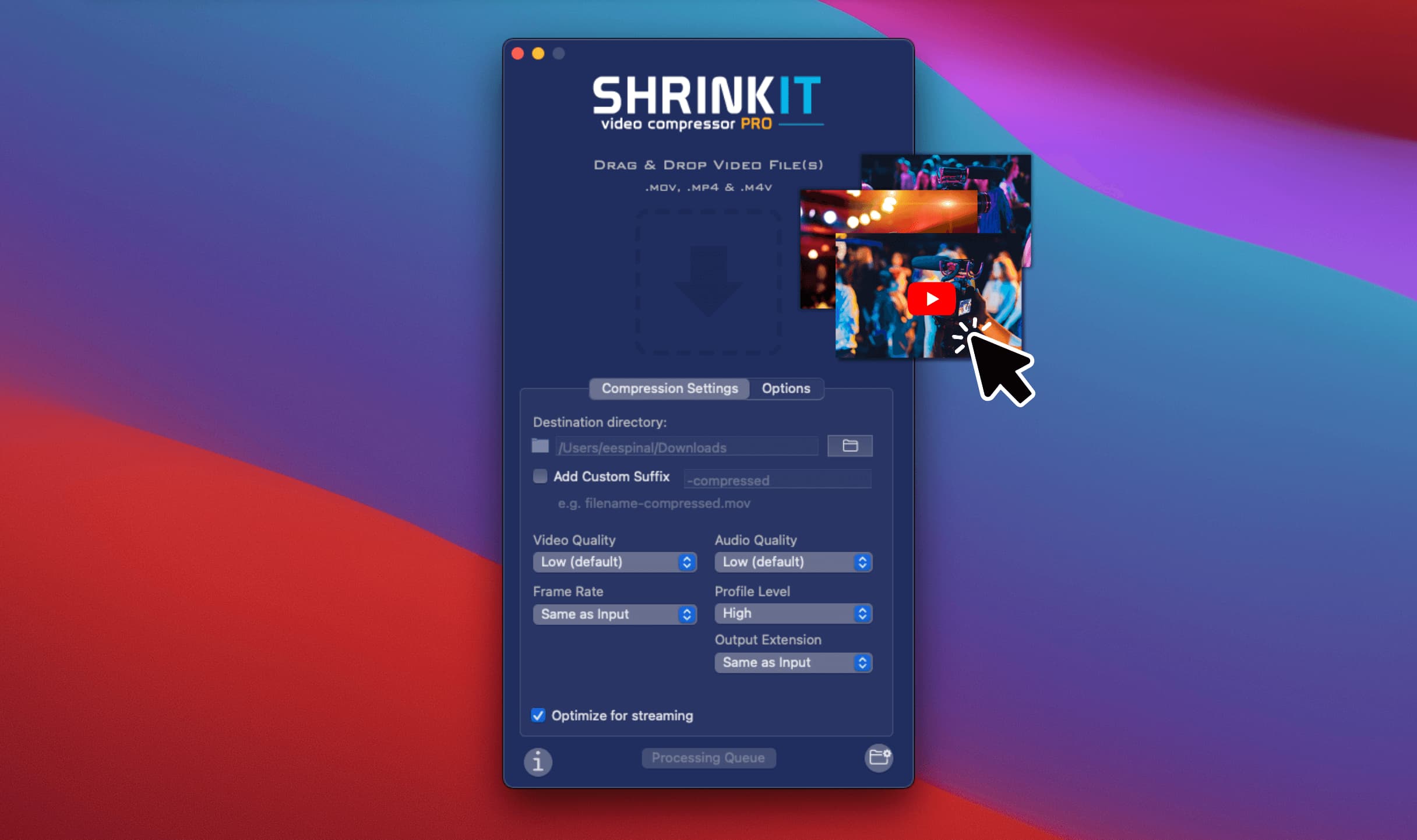
- Fast Compression:
- ShrinkIt harnesses the power of native hardware acceleration, ensuring lightning-fast video compression.
- Remove Audio:
- Choose to remove audio from your videos to reduce file size even further.
- Metadata Preservation:
- ShrinkIt retains all video metadata, ensuring your videos are compressed without losing any important information.
- Automation:
- ShrinkIt can automatically detect and compress new videos as they arrive in a designated folder.
- Batch Compression:
- Easily compress multiple videos at once by just dragging and dropping them into ShrinkIt.
- Multi Language Support:
- ShrinkIt is available in 7 different languages. More languages are being added regularly.
Automation
ShrinkIt Folder Monitor
Simply designate a folder, and our system automatically detects and compresses new videos as they arrive. This feature ensures your video management process is both efficient and effortless, minimizing manual tasks and maximizing productivity.
- Select the Folder to Monitor:
- Choose which folder ShrinkIt will keep an eye on for new video uploads.
- Select the Destination Folder:
- Decide where you want the compressed videos to be saved.
- Choose the Action for the Original Video:
- After compression, opt to either delete the original video or move it to a designated folder for organization.
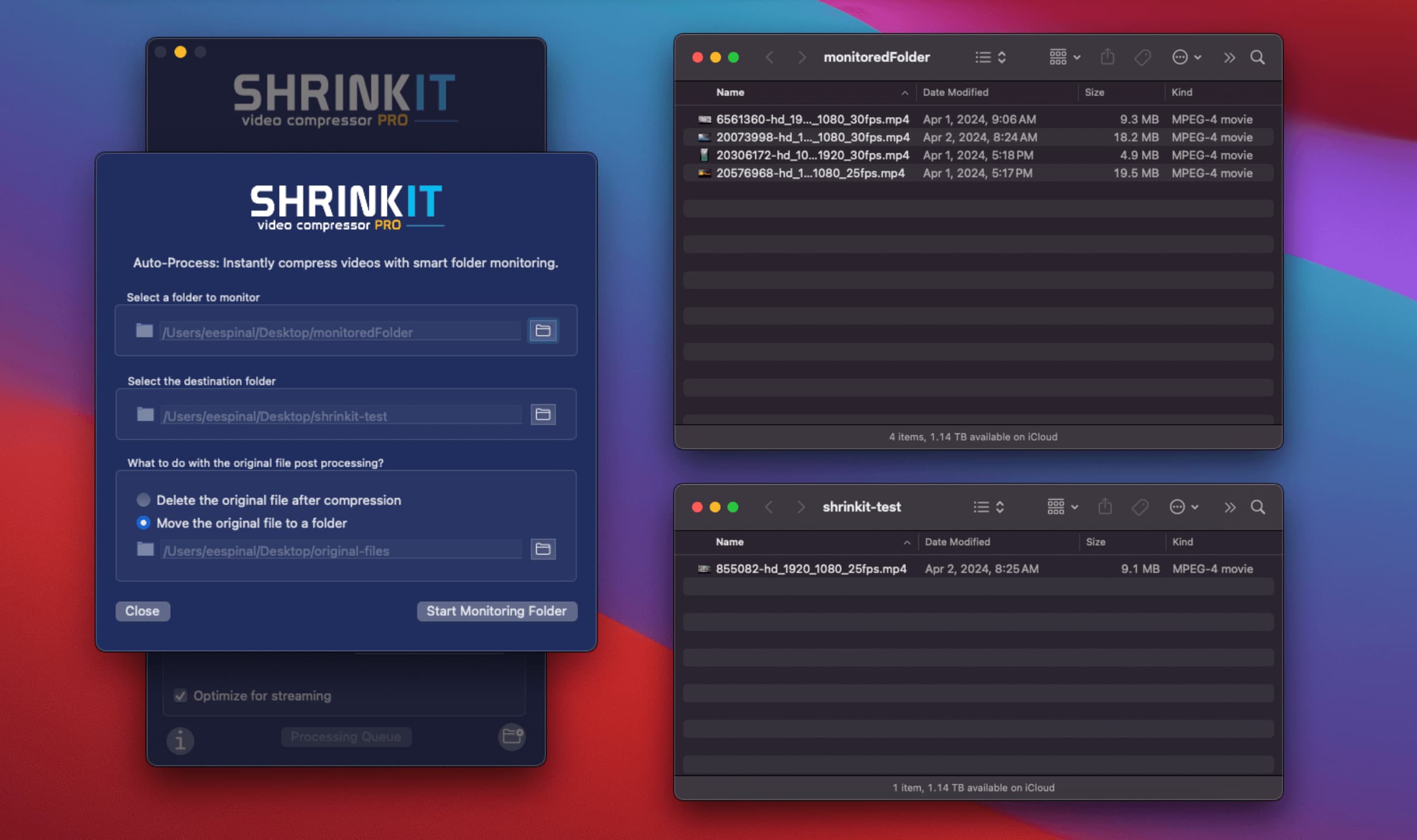
Post Compression
ShrinkIt Preview Feature
ShrinkIt's preview feature allows you to visually evaluate your video compression. With a single slider, you can easily switch between your original and compressed videos, allowing you to examine the impact in real-time. This side-by-side comparison gives you complete control, allowing you to make an informed decision regarding the best balance of file size and quality for your requirements.
- Visualize Size Reduction:
- Instantly see the original and compressed sizes of your video, alongside the percentage of compression achieved, all in one glance.
- Frame Rate Comparison:
- Compare the original and compressed video frame rates directly, ensuring your content maintains its fluidity and quality post-compression.
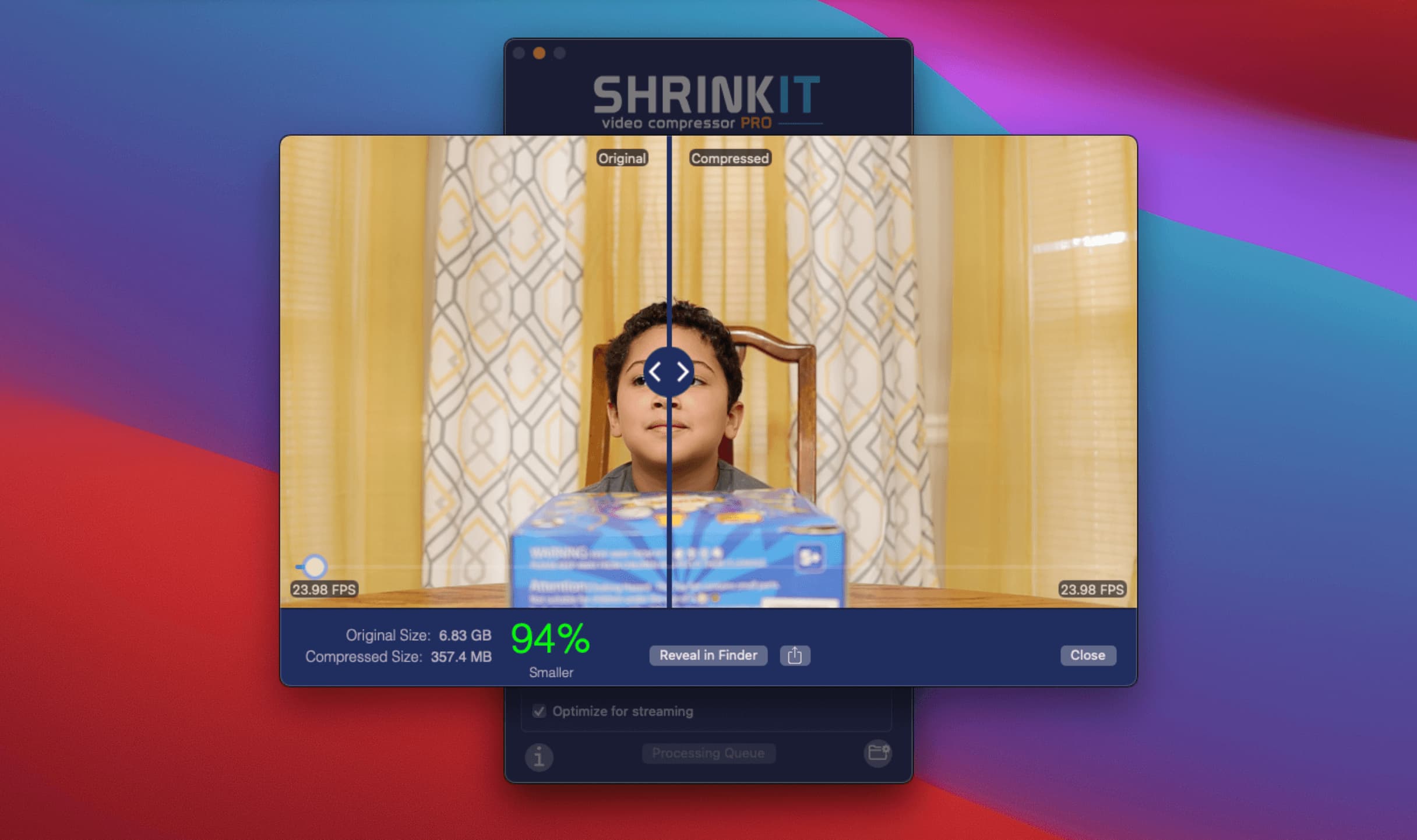
See ShrinkIt in Action
Watch how ShrinkIt effortlessly reduces video file sizes while maintaining quality. Perfect for anyone looking to save space without sacrificing clarity or detail.
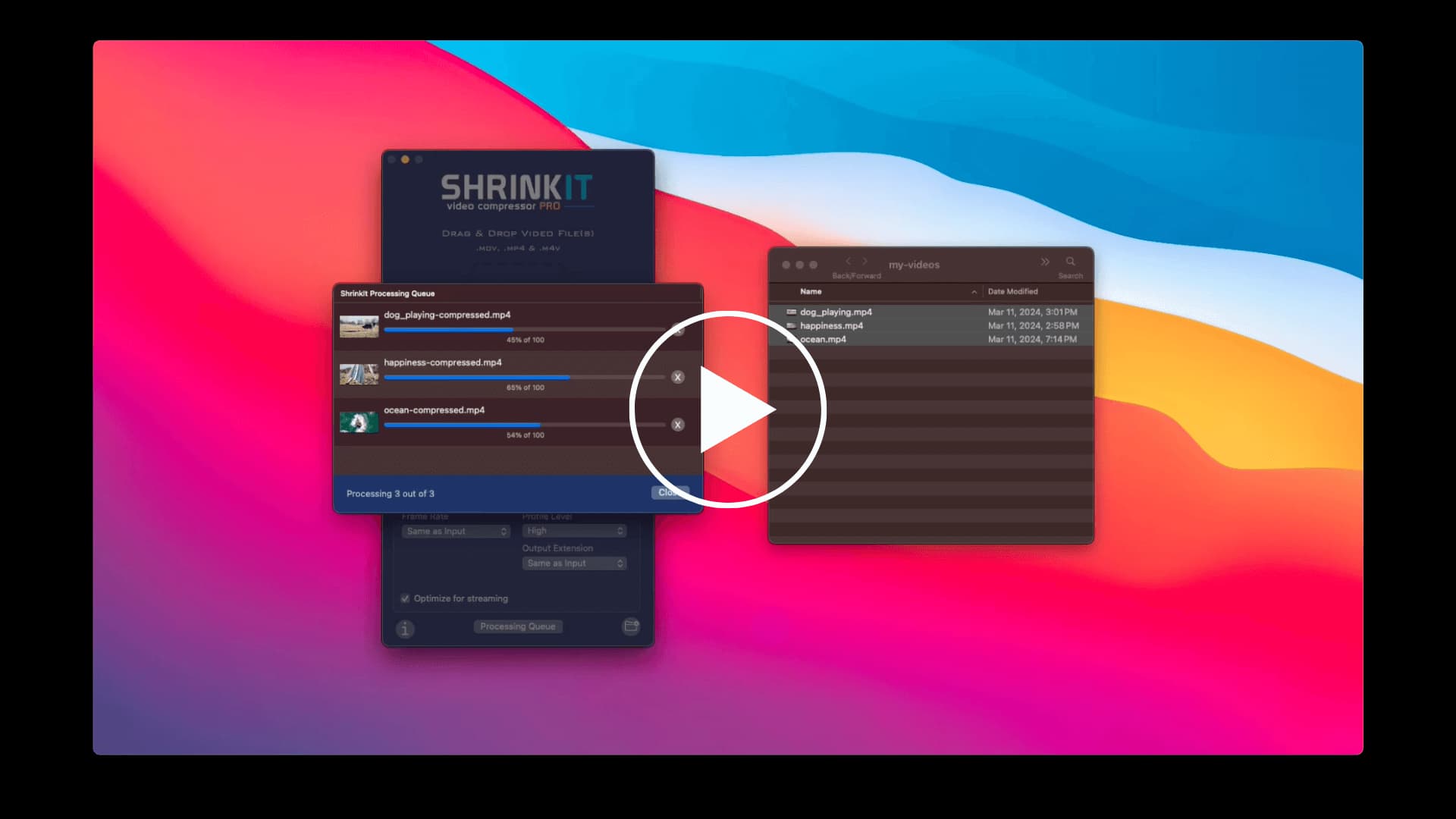
Join 50K+ users enjoying ShrinkIt!
Don't take our word for it. Here's what they have to say about ShrinkIt Video Compressor.
- AMAZING APP
Shrink It has been a blessing.. It has save me time and money. Because I'm able shrink down large files fast without lost of quality, it makes uploading and rendering content faster. I'm now able to get my clients there content sooner which results in more business.
Larry Bonton [Studio BlkBox]@iBonton![Larry Bonton [Studio BlkBox]'s testimonial for Effortless Video Compression for Mac | ShrinkIt Larry Bonton [Studio BlkBox]'s testimonial for Effortless Video Compression for Mac | ShrinkIt](/_next/image?url=%2Fassets%2FApp_Store.webp&w=96&q=75)
- Best Compressor Period!
This little App is actually my secret weapon. It does a better job than Apple's Compressor, and Media Encoder. The files are crystal clear and as small as you want them! Do yourself a favor, buy this App and stop wasting time with everything else. You can thank me later!
Emmy® Producer
- The One to GET!
Thought I had Handbrake on my MacBook (but it was only on my Mini), so I needed a quick alternative. Dead easy, fast, and great compression. Compressed a 370mb vid down to 75mb, in short order with great quality. Definitely worth the $15.
TedMoore
Latest blog posts
Stay up-to-date with the newest features, announcements, releases and updates from ShrinkIt.
FAQ
Frequently Asked Questions
- No, ShrinkIt does not add any watermarks to the compressed videos.
ShrinkIt makes it super easy to compress multiple video files, just drag and drop all of your videos into the app and ShrinkIt will do the rest.
- ShrinkIt currently supports MP4, M4V & MOV video files. The output format will be the same as the input file format.
- We recommend using Video Quality: Low and Audio Quality: Very Low for best file size reduction. Using these settings will provide a good quality video for sharing via Email, Slack or Social media.
- Absolutely!, just drag and drop the large video into the app and let ShrinkIt handle the rest.
- ShrinkIt currently supports MP4, M4V & MOV video files. The output format will be the same as the input file format. But you can change the output format in the settings if you are a PRO user.
- No, ShrinkIt does not use ffmpeg under the hood. ShrinkIt uses the native macOS APIs to compress the video files and takes advantage of the hardware acceleration to provide the best performance.
- ShrinkIt is available in 7 different languages. 🇺🇸 English, 🇪🇸 Spanish, 🇫🇷 French, 🇩🇪 German, 🇮🇹 Italian, 🇵🇹 Portuguese and 🇨🇳 Chinese Simplified.
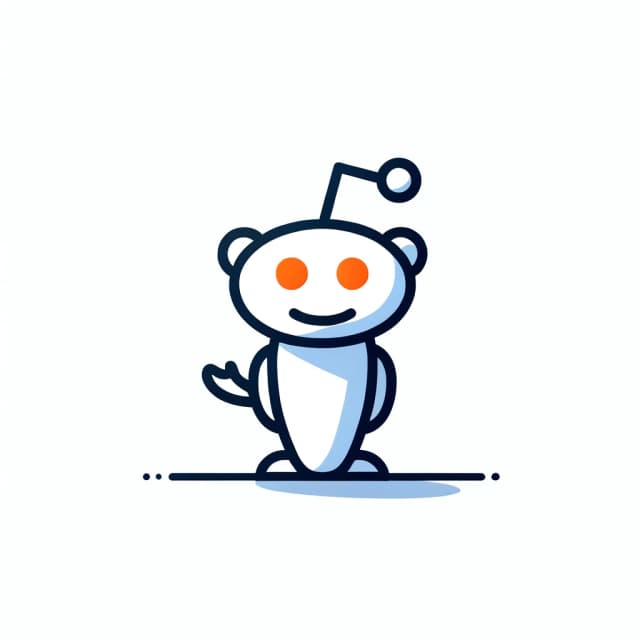
Come join our community at r/ShrinkIt. Share your experiences and insights, seek assistance, stay updated on the latest features, or simply connect with fellow video enthusiasts, our official Reddit channel welcomes you.