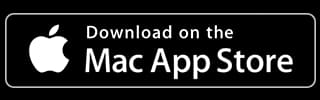Compressing Videos for Social Media: Tips and Best Practices
Optimize videos for social media with efficient compression techniques and top tools like Adobe Media Encoder and ShrinkIt for high-quality, compact files.
Posted by
Related reading
How to Convert Videos for Twitter to Maximize Engagement
Learn how to optimize and convert videos for Twitter to enhance visibility and boost engagement with specific steps and recommended tools.
MP4 vs MOV: Understanding the Key Differences in Video Formats
Dive into the essential differences between MP4 and MOV video formats to help content creators make informed decisions for their projects.
Understanding Video Compression
Explore the essentials of video compression: what it is, why it's important, and the difference between lossy and lossless compression.

What is video compression?
At its core, video compression is the process of reducing the size of a video file while maintaining its visual quality. It's like magic, but with math and algorithms. By removing redundant or unnecessary data, video compression allows you to shrink video file size and reduce video file size without sacrificing too much quality.
Why compress videos for social media?
Social media platforms have strict limits on the size and format of videos you can upload. At the time of writing, X (Twitter) has a maximum file size of 512MB and 140 seconds for videos, while Instagram limits you to 60 seconds for feed posts. By compressing your videos, you can ensure they meet these requirements without losing quality. Let's look at how GoPro optimizes content for social media before exploring our tools.
Case Study: How GoPro Optimizes Video for Social Media
According to GoPro's social media team, they follow these best practices when compressing videos for social:
- Export videos at 1080p resolution or lower, such as 720p. 1080p is often too high and can lead to larger file sizes that are harder to upload and stream on social media. This provides a good balance between quality and file size.
- Limit the video bitrate to 2-5 Mbps. 5-8 Mbps is still on the high side for social media videos. Lowering the bitrate further helps reduce file size while maintaining acceptable quality for mobile viewing. Higher bitrates lead to larger file sizes.
- Use the H.264 codec for maximum compatibility across platforms.
- Aim for a 1:1 square aspect ratio for Instagram feeds and a 9:16 vertical aspect ratio for Stories and TikTok.
- Add captions, since most social media videos are viewed without sound.
By adhering to these specifications, GoPro is able to consistently produce videos that look great on mobile devices while keeping file sizes manageable for quick uploading and minimal buffering. As a result, their social media channels average a 4x higher engagement rate compared to other brands in their space.
Source: GoPro Optimizes Video Content for Social Media
Key factors affecting video quality and size
When it comes to video compression, there are a few key factors that determine the final quality and size of your video:
- Bitrate: This is the amount of data used to encode your video per second. Higher bitrates generally mean better quality but larger file sizes.
- Resolution: The number of pixels in your video. Higher resolutions (like 4K) look great but result in much larger files.
- Codec: The algorithm used to encode and decode your video. Some codecs are more efficient than others at compressing video while maintaining quality.
- Frame rate: The number of frames per second in your video. Higher frame rates (like 60fps) are smoother but increase file size.
Optimal Video Settings for Social Media Platforms
Now that we've covered the basics, let's dive into the specific requirements and best practices for some of the most popular social media platforms.
Facebook Video Requirements
- Format: MP4, MOV, or GIF
- Maximum file size: 4GB
- Recommended resolution: At least 1280x720 (720p)
- Recommended aspect ratio: 16:9 (landscape), 1:1 (square), or 9:16 (vertical)
- Maximum length: 240 minutes
Instagram Video Specifications
- Format: MP4
- Maximum file size: 4GB
- Recommended resolution: At least 1080x1080 for square, 1080x1920 for vertical
- Recommended aspect ratio: 1:1 (square) or 9:16 (vertical)
- Maximum length: 60 seconds for feed posts, 15 seconds for Stories
TikTok Video Specifications
- Format: MP4, MOV, MPEG, 3GP, and AVI
- Maximum file size: 72 MB on Android, 278.6 MB on iOS, or 500 MB on web
- Recommended resolution: 1080 x 1920 pixels
- Recommended aspect ratio: 9:16
- Maximum length: Up to 3 minutes recorded in-app, or 10 minutes when uploaded from another source
Best Practices for Compressing Videos
Choose the right video format
When it comes to video compression, selecting the appropriate video format is crucial. MP4 is widely supported and offers a good balance between quality and file size. Other formats like MOV, AVI, and WMV can also be used, but be sure to check the specific requirements of your social media platform.
Adjust video resolution and aspect ratio
Reducing the resolution of your video can significantly reduce video file size. However, be mindful of the minimum resolution requirements for each platform. Stick to the recommended aspect ratios (16:9 for landscape, 1:1 for square, or 9:16 for vertical) to ensure your video looks its best.
Optimize video bitrate
Bitrate plays a significant role in video quality and video size when compressing videos and trying to reduce video file size. Higher bitrates mean better quality but larger files. When compressing videos, find a balance that maintains visual quality while keeping the file size manageable. As a general rule, aim for a bitrate of 4-6Mbps for 720p videos and 8-10Mbps for 1080p videos.
Reduce video frame rate
Most social media platforms support videos with frame rates up to 30fps. Reducing the frame rate from 60fps to 30fps can shrink your video file size without noticeable quality loss. Keep in mind that for fast-paced or action-packed content, higher frame rates may be necessary.
Use efficient video codecs
Video codecs like H.264 and H.265 are widely supported and offer excellent video compression efficiency, making them ideal for compressing videos and optimizing videos for social networks. These codecs can reduce video file size while maintaining high visual quality. When exporting your compressed video, choose one of these codecs for the best results.
Maintain audio quality
Don't forget about audio quality when compressing your videos. While you can reduce video file size by lowering the audio bitrate, be careful not to go too low, as this can result in muffled or distorted sound. Aim for an audio bitrate of at least 128kbps for stereo sound.
Top Video Compression Software
Now that you know the best practices for video compression, let's explore some of the top software options available.
Adobe Media Encoder
Adobe Media Encoder is a powerful video compression tool that integrates seamlessly with other Adobe products like Premiere Pro and After Effects. It provides robust options for video export, including detailed settings for codecs, bitrate, and format selection. Its batch processing capabilities make it a favored choice among professionals for efficient workflow management.
HandBrake
HandBrake is a free, open-source video compression software that's renowned for its ease of use and support for a wide variety of video formats. It offers users the ability to convert videos to different codecs or reduce file size, with presets for quick selections or advanced settings for those needing more control over their output.
FFmpeg
FFmpeg is a versatile command-line tool renowned for its ability to handle video compression, conversion, and streaming tasks with a high degree of control and precision. Though it requires a steeper learning curve, its powerful capabilities make it an indispensable resource for developers and video professionals seeking extensive manipulation of multimedia files.
Movavi Video Converter
Movavi Video Converter offers a user-friendly approach to video compression, boasting a straightforward interface and fast compression speeds. It supports an extensive range of video formats and includes useful features like video editing and conversion presets for various devices, making it a versatile choice for both beginners and seasoned users.
ShrinkIt: A Mac-Specific Video Compression Solution
ShrinkIt, designed specifically for Mac users, offers lightning-fast compression speeds and unbeatable quality. ShrinkIt stands out by providing an intuitive drag-and-drop interface, making video compression a breeze even for those with minimal technical knowledge. Its proprietary algorithm ensures that videos are compressed without significant loss in quality, allowing creators to maintain high visual standards while significantly reducing file size.
Additionally, ShrinkIt's unique comparison tool allows users to preview the original and compressed videos side-by-side in real-time, ensuring the final product meets their exacting standards. Tailored for the creative community, ShrinkIt is the ideal solution for anyone looking to optimize their videos for social media, email, or web hosting without sacrificing quality.
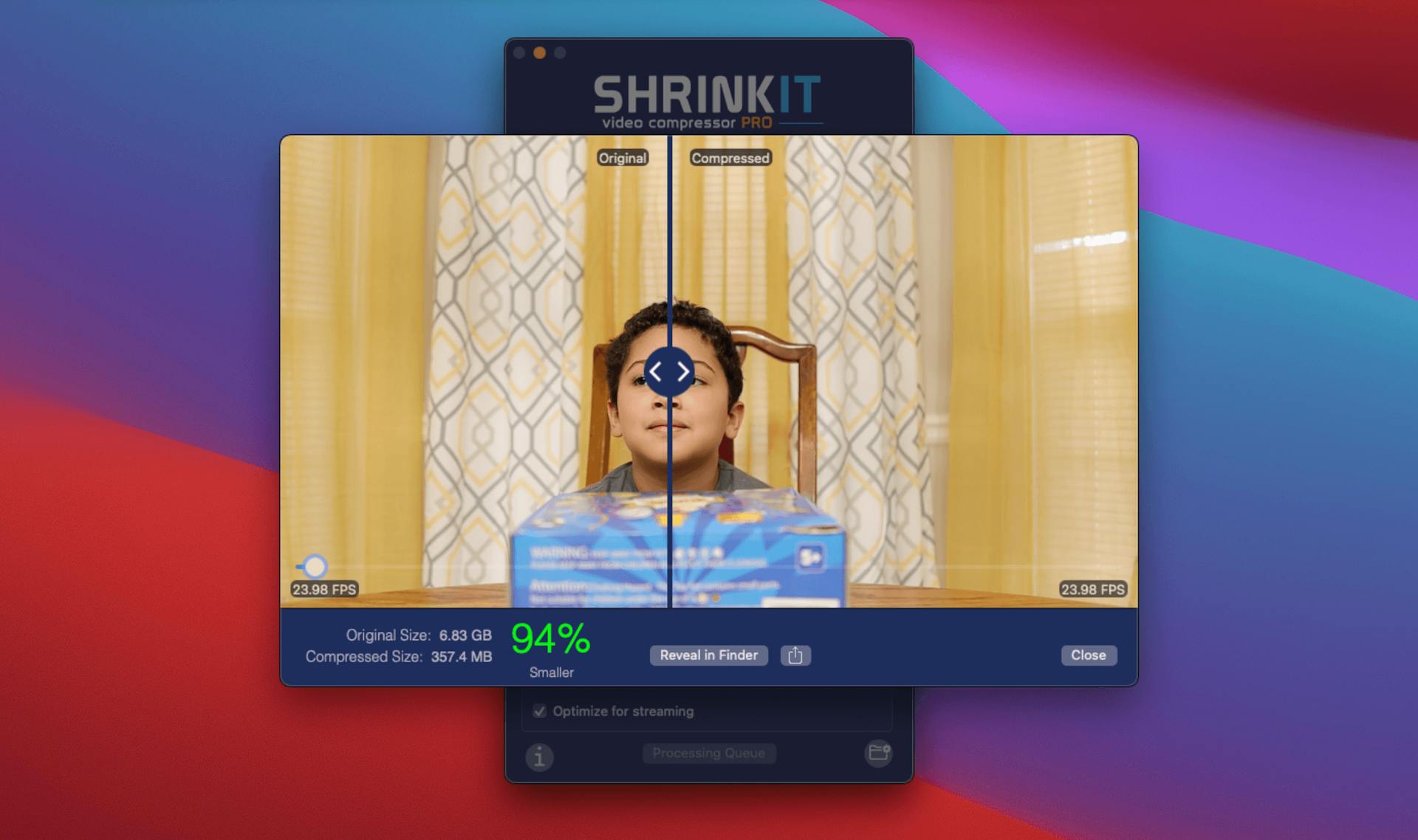
Troubleshooting Common Video Compression Issues
Dealing with video artifacts
Sometimes, video compression can result in artifacts like pixelation, blockiness, or banding. To minimize these issues, try increasing the bitrate or using a different codec. If artifacts persist, consider reducing the compression level or using a different video compression software.
Balancing quality and file size
Finding the perfect balance between quality and file size can be challenging. Start with the recommended settings for your platform and adjust as needed. Use your video compression software's preview feature to assess quality and make incremental changes until you find the sweet spot.
Compatibility issues across devices and platforms
Ensure your compressed video is compatible with the intended devices and platforms. Test your video on multiple devices and adjust your compression settings if necessary. Stick to widely supported formats like MP4 and H.264 to minimize compatibility issues.
---
In summary, mastering video compression entails balancing quality and file size through techniques like adjusting bitrate, resolution, and codecs. Key considerations include adhering to platform specifications, utilizing efficient software tools like Adobe Media Encoder or Shrinkit, and troubleshooting common issues such as artifacts and compatibility concerns. Ensure optimal viewing experiences on social media platforms by facilitating efficient file management and sharing.
Share this article: