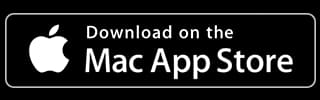How to Easily Compress Videos: The Ultimate Guide
Discover the essentials of video compression: from basics to advanced techniques, and how ShrinkIt can simplify the process for you.
Posted by
Related reading
How to Convert Videos for Twitter to Maximize Engagement
Learn how to optimize and convert videos for Twitter to enhance visibility and boost engagement with specific steps and recommended tools.
MP4 vs MOV: Understanding the Key Differences in Video Formats
Dive into the essential differences between MP4 and MOV video formats to help content creators make informed decisions for their projects.
Compressing Videos for Social Media: Tips and Best Practices
Optimize videos for social media with efficient compression techniques and top tools like Adobe Media Encoder and ShrinkIt for high-quality, compact files.

Have you ever found yourself struggling to share a video due to its enormous file size? Whether you're trying to email a clip to a friend, upload a video to YouTube, or save space on your device, compressing videos is an essential skill in today's digital age. In this ultimate guide, we'll dive into the world of video compression and show you how to easily shrink video files without sacrificing quality.
Understanding Video Compression Basics
Before we get started, let's cover some fundamental concepts of video compression. At its core, video compression is the process of reducing video file size while maintaining acceptable visual quality. But why is this necessary?
- Save storage space on our devices
- Speed up video transfer and sharing
- Reduce bandwidth usage during streaming
There are two main types of video compression: lossy and lossless. Lossy compression, the more common of the two, removes some data from the video file to achieve smaller sizes. While this can result in a slight decrease in quality, the trade-off is often imperceptible to the human eye. Lossless compression, on the other hand, retains all the original data but may not achieve as significant size reductions.
Several factors can impact a video's file size, including resolution (e.g., 1080p, 4K), frame rate (e.g., 30 fps, 60 fps), bitrate (the amount of data used per second of video), and codec (the algorithm used to encode and decode the video). Common video file formats like MP4, AVI, and MOV each have their own characteristics and compatibility with different devices and platforms. Understanding these basics will help you make informed decisions when compressing your videos.
Compressing Videos for Different Purposes
Different video purposes call for distinct video compression strategies. Understanding the limitations and recommendations for various platforms like WhatsApp, LinkedIn, Slack, Email, and others is crucial. Here’s a brief guide to help you navigate through:
- Compressing videos for email attachments: Focus on small file sizes to avoid exceeding attachment limits, typically around 25MB. Opt for lower resolutions and bitrates without compromising too much on quality.
- Shrinking videos for YouTube uploads: YouTube has specific recommendations for uploading content. Utilizing the H.264 codec with a 16:9 aspect ratio ensures your videos meet YouTube's standards for optimal playback.
- Optimizing videos for social media: Platforms like WhatsApp, LinkedIn, and Slack each have their own set of video specs. For instance, WhatsApp limits video size to 100MB, LinkedIn prefers videos under 15 minutes for optimal engagement and under 5GB uploads, and Slack recommends keeping files under 1GB for uploads. Tailor your compression settings to fit these specifications for the best viewer experience.
- Compressing videos for website embedding: Aim for a balance between quality and file size to accommodate viewers with varying internet speeds. Implementing responsive video embedding techniques ensures your content looks great on all screen sizes.
Preparing Videos for Compression
Now that you have a grasp on the fundamentals, let's talk about preparing your videos for compression. The first step is to determine your target file size and desired quality. Are you compressing a video for email attachment? You'll want to aim for a smaller file size. Uploading to YouTube or another streaming platform? You can afford a higher bitrate for better quality.
Next, choose the appropriate file format and codec for your needs. MP4 with the H.264 codec is a popular choice for its balance of compression efficiency and compatibility. If you're working with high-resolution footage, consider using newer codecs like H.265/HEVC or VP9 for even better compression.
Adjusting video resolution and frame rate can also help reduce video size. Do you really need that 4K footage, or will 1080p suffice? Can you drop the frame rate from 60 fps to 30 fps without noticeable stuttering? These tweaks can yield significant size savings.
Optimizing bitrate settings is another key step in preparing your video. Higher bitrates mean larger file sizes but better quality. Finding the right balance is crucial. Many video compression software options offer preset bitrate settings based on your intended use case, taking the guesswork out of the equation.
Lastly, don't forget to remove any unnecessary audio tracks or metadata from your video file. These extra elements can bloat the file size without adding value to the actual video content.
Top Video Compression Software
Choosing the right video compression software can streamline your workflow. Here’s a look at some leading options:
- Handbrake: A versatile open-source tool with advanced settings for users who demand granular control over their video compression. Available for Windows, Mac, and Linux.
- Adobe Media Encoder: Part of Adobe's Creative Cloud, this professional-grade software offers comprehensive compression options for seasoned users. Available for Windows and Mac.
- VEED: An online, easy-to-use tool that simplifies video compression without the need for software installation. Available online.
- FFmpeg: A powerful and flexible open-source multimedia framework that allows you to record, convert, and stream audio and video. Its command-line interface provides vast functionality for all your compression needs. Available for Windows, Mac, and Linux.
- ShrinkIt: Features a user-friendly interface with drag-and-drop functionality and a preview option for effortless video compression. Available for Mac.
Step-by-Step Guide: Compressing Videos with ShrinkIt
Introduction to ShrinkIt
ShrinkIt is a cutting-edge tool designed to simplify the video compression process. Whether you're a beginner or a seasoned pro, ShrinkIt offers an intuitive interface and a range of features to help you achieve optimal results. Say goodbye to the frustration of dealing with massive video files and hello to streamlined video compression.
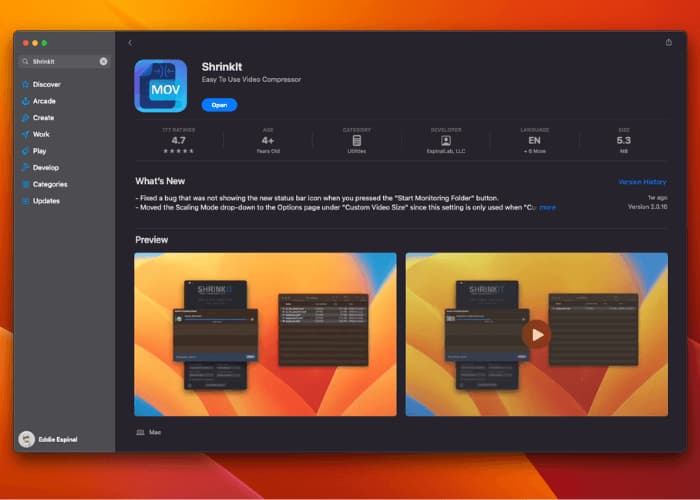
Installing and setting up ShrinkIt
Getting started with ShrinkIt is a snap. Simply download the app from the App Store by searching for "ShrinkIt" or by clicking the link from this website. Within minutes, you'll be ready to start compressing your videos. ShrinkIt supports a wide range of video file formats, ensuring compatibility with your existing media library.
Compressing videos using drag-and-drop
One of the standout features of ShrinkIt is its drag-and-drop functionality. To compress a video, all you need to do is select your desired output folder, then drag and drop your video files into the ShrinkIt interface. The software will handle the rest, applying advanced compression algorithms to reduce video file size without compromising quality.
Previewing and comparing compressed videos
ShrinkIt understands that quality is just as important as file size. That's why the software includes a built-in preview and comparison tool. After compression, you can easily view the original and compressed videos side by side, allowing you to assess the visual quality and make informed decisions about the compression settings.
Advanced Video Compression Techniques
For those seeking even greater control over their video compression, ShrinkIt offers a range of advanced features and techniques. These powerful tools allow you to fine-tune your compression settings and achieve the best possible results for your specific needs.
Using custom compression presets
ShrinkIt comes with a variety of pre-configured compression presets, tailored for different scenarios such as web streaming, mobile devices, and high-definition output. ShrinkIt gives you full control over the compression process.
Batch processing multiple videos
Dealing with a large number of videos can be time-consuming, but ShrinkIt makes it easy with its batch processing feature. Simply select multiple video files and let the software compress them all at once, saving you valuable time and effort.
Automating video compression workflows
For advanced users, ShrinkIt offers the ability to automate video compression workflows using the Watch Folder feature. This feature is particularly useful for integrating video compression into existing media pipelines or content management systems.
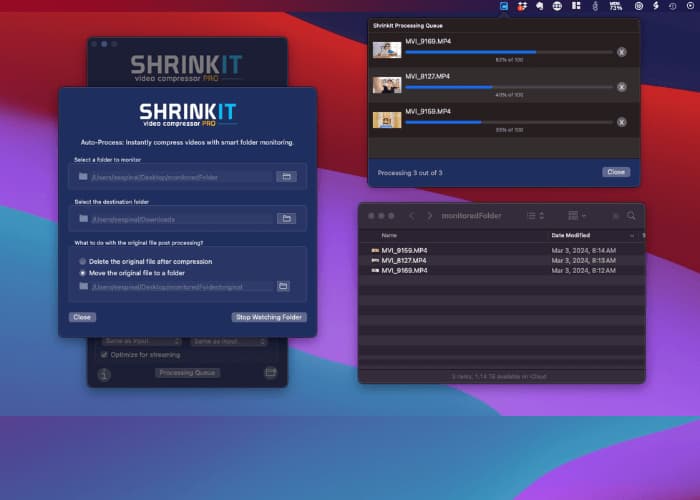
Video Compression Tips and Best Practices
To get the most out of your video compression efforts, it's essential to follow best practices and keep a few key tips in mind. These strategies will help you strike the perfect balance between file size and visual quality, ensuring that your compressed videos look great and perform well across a variety of platforms.
Striking the right balance between size and quality
When compressing videos, it's crucial to find the sweet spot between file size and visual quality. While it may be tempting to prioritize one over the other, the best approach is to aim for a balance that meets your specific needs. Experiment with different compression settings to determine the optimal trade-off for your videos.
Compressing videos for specific platforms and devices
Different platforms and devices have varying requirements for video file formats, resolutions, and bitrates. To ensure the best possible playback experience, tailor your compression settings to the intended destination. For example, compressing a video for YouTube may require different settings than preparing a video for social media or mobile devices.
Optimizing videos for streaming and progressive downloads
If your compressed videos will be streamed or progressively downloaded, it's essential to optimize them for these delivery methods. ShrinkIt offers tools and presets specifically designed for streaming, helping you create videos that load quickly and play smoothly, even on slower internet connections.
Maintaining audio quality during compression
While much of the focus in video compression is on visual quality, don't overlook the importance of audio. Ensure that your compression settings maintain clear and crisp sound, as poor audio quality can significantly detract from the overall viewing experience.
Troubleshooting common video compression issues
Despite the best efforts, sometimes video compression can encounter issues. If you run into any problems, please contact our support team via email at support@espinallab.com.
Share this article: